How To Use Linkedin For Business
On the surface, LinkedIn is seen as a social media network for professionals.
But dig deeper and you’ll see that LinkedIn is not just for career building, and it’s not just an easy way to advertise your work history online for prospective employers.
Once you have a proper action plan for finding quality leads on LinkedIn, you double-down on your Linkedin marketing efforts to increase ROI.
Don’t believe it? Think other social media networks can do a better job?
Data shows that LinkedIn is 277% more effective at generating leads than Facebook or Twitter.
How about some more numbers that demonstrate how effective LinkedIn is for lead generation?
- Nearly 80% of B2B marketers have acquired a customer (not only a lead) through LinkedIn.
- LinkedIn was rated as effective at generating leads by 93% of marketers.
- But in 2014, only 47% of B2B marketers were using LinkedIn to generate leads.
So how can you get ahead of the game and generate more and better leads through LinkedIn? Glad you asked.
Your 1-minute primer on LinkedIn
First, you must understand that using Linkedin for business, is not just about making new connections.
It’s much more than that.
It’s your portfolio, business card and virtual introduction to a lot of opportunities.
Here’s 10 changes you can make right now to spruce up your profile:
- Have a headline that explains who you are in a nutshell.
- Include your industry in your profile.
- Publish posts to get noticed by others.
- Include keywords in your summary.
- Under experience, add rich media such as videos or links.
- Use details in your job history.
- Reorder your most important skills at the top.
- Join relevant groups (more on this later!).
- Don’t leave out volunteer experience.
- Be specific in your education history.

Once you connect with someone on LinkedIn (either by accepting their invite to connect, or when they accept yours), they become a 1st degree connection. You can message 1st degree connections directly.
But a word of warning. If you’re new to LinkedIn, you might be thinking that the more connections you have, the better your profile looks to peers, potential employers or leads.
Actually, it’s quality, not quantity. Be selective about whom you connect with.
2nd degree connections are 1st degree connections to your 1st degree connections. You can invite them to connect or send them an InMail message. InMail is available only if you have a LinkedIn Premium account.
As you might guess, 3rd degree connections are 1st degree connections to your 2nd degree connections. Depending on your profile status and privacy settings for your 3rd degree connections, you can connect through InMail or by sending an invite.
Tip: LinkedIn assigns you a quality score based on how many of your invites become connections. The fewer yeses, the lower your quality score—which may ultimately have your LinkedIn account permanently banned.
It’s in your best interest to rely on other, more personal ways to find more and better leads on LinkedIn.
If you want to add connections that you already know, you can search directly for their names or use the “Connections” dropdown menu.
Best way to find connections on LinkedIn
You don’t have to use only LinkedIn to find people you want to connect with on LinkedIn.
Try Recruitin.net, which allows you to find people who are outside of your network.
You can search by country and job title, and get more granular data by location, specific keywords or education level. You can also exclude keywords.
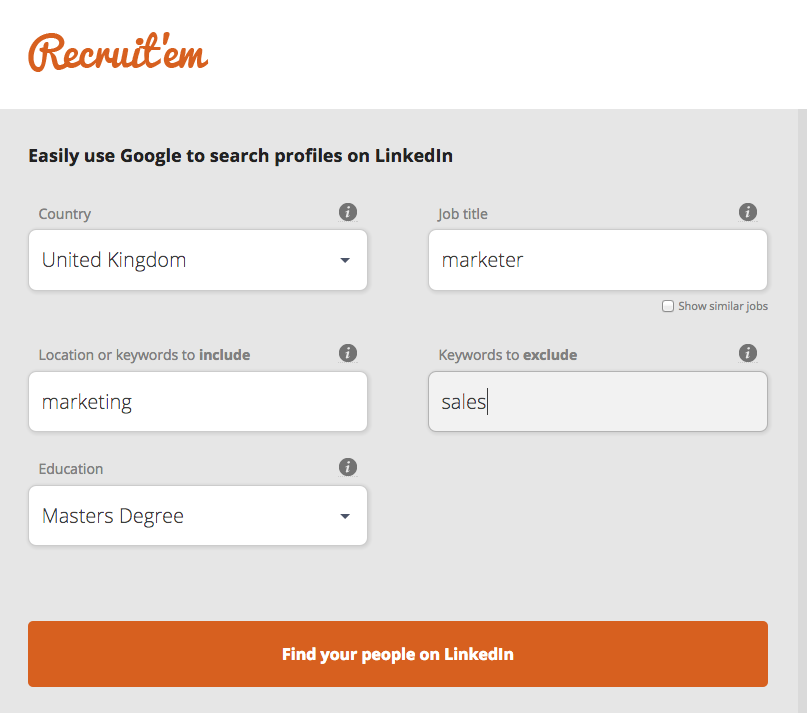
The software uses Google’s search engine, so once you click to “find your people on LinkedIn”, you’ll have the option to save the search or open in Google.
Here’s what the Google results page looks like:
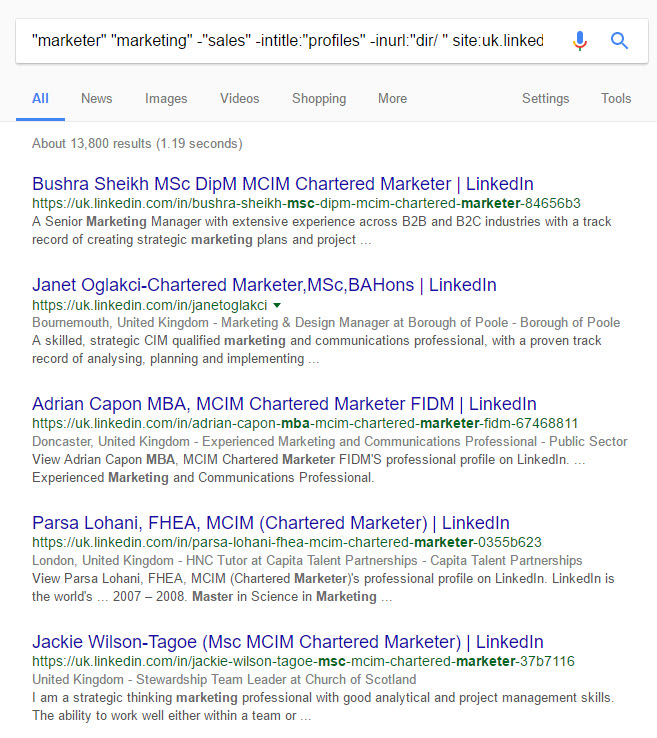
The question is, how do you connect to new or current connections without coming off as a spammer or getting flagged by LinkedIn? Read on!
How to warm up your current 1st degree connections
Follow these suggestions on how to approach your connections on LinkedIn and you can be sure you won’t be seen as a spammer by either your connections or LinkedIn itself:
- Refer to your connections’ expertise by asking them a specific question through InMail.
Don’t ask questions you’re not genuinely interested in hearing the answer to, and don’t ask any questions that might be interpreted as just cheap icebreakers. Remember that you’re looking to make a connection first, not a sale.
- Use Twitter to interact with your connections outside of LinkedIn.
Despite only allowing communication in 140 characters or fewer, Twitter can be a nice way to learn more about your connections on a less-structured social media platform. Think of Twitter as the hip bar to LinkedIn’s corporate event.
- If in the same area, ask for a face-to-face meeting to discuss how you can help your connections.
The personal touch always works best. If you can wrangle an in-person chat with a connection, take the opportunity—it might not come around very often.
Reaching out to your 2nd and 3rd degree connections
To connect with a 2nd degree connection, click on their name to view their profile. You can then send them an InMail if you have a LinkedIn Premium account or you can send an invitation to connect.
Alternatively if you have their contact information, you can email or phone your 2nd degree connections and mention your mutual acquaintance early on in the conversation.
For 3rd degree connections, unless you have a LinkedIn Premium account, you’re not able to send an invitation to connect; you can only reach out through InMail, so it may be worth evaluating if having a LinkedIn Premium account is worth the investment for you.
Filtering your newsfeed to get more leads
Click on “Home” on your LinkedIn profile to pull up your newsfeed content.
You’ll see updates from your connections and companies you’ve followed. For more relevant updates, search for companies that are on your leads-target list.
You can then follow the company to view updates in your newsfeed and use those updates to inform your future interactions with anyone at that particular company.
You can also search for people who are working or have worked at a specific company. Simply type in the name of the company and wait for the dropdown menu to appear.
You can then drill down into current/previous employees to identify key decision makers and purchasers.
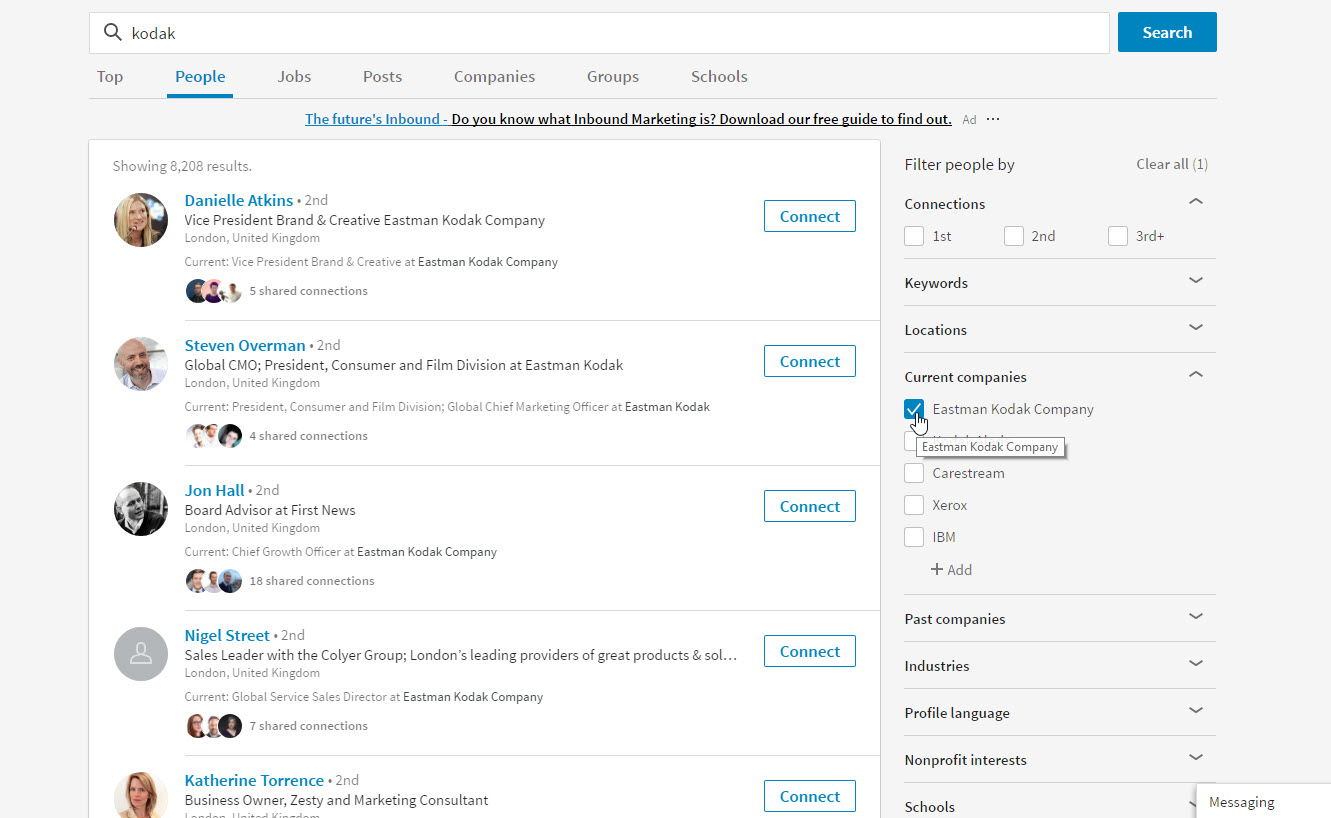
Tip: If you want to see only people who work at your target company who are in your network, you can use the Advanced Search sidebar to filter by your relationship.
You can also filter by location, school attended, nonprofit interests, industry and others—all valuable categories that can give you incredible insight into your target leads and help you convert.
How to get your leads to opt in on their own
So far, we’ve shown you how you can get more and better leads using LinkedIn, but what about the ultimate goal for any marketer?
How do you stop chasing leads and instead get them to choose to come to you?
Simple. You create a LinkedIn Group.
LinkedIn Groups are a nice hybrid of content marketing and direct sales. Groups have a discussion board where members can ask questions, post links or just enjoy interacting with others who share the same interests.
As the owner of the group, you’re allowed to email group members once a week. If you do choose to email on a regular basis, remember to be helpful, not sales-y. Ask a quick question, share a new update or send a quirky “did you know?” message.
LinkedIn Groups are a relatively new distribution channel but a very good one indeed. Because they come from LinkedIn, your Group emails may skip the dreaded “promotions” tab on Gmail and land in your prospects’ Inbox instead—and that’s a major advantage.
So here’s how you can create a LinkedIn Group.
Click on “Work” on the LinkedIn menu, then click on “Groups”.
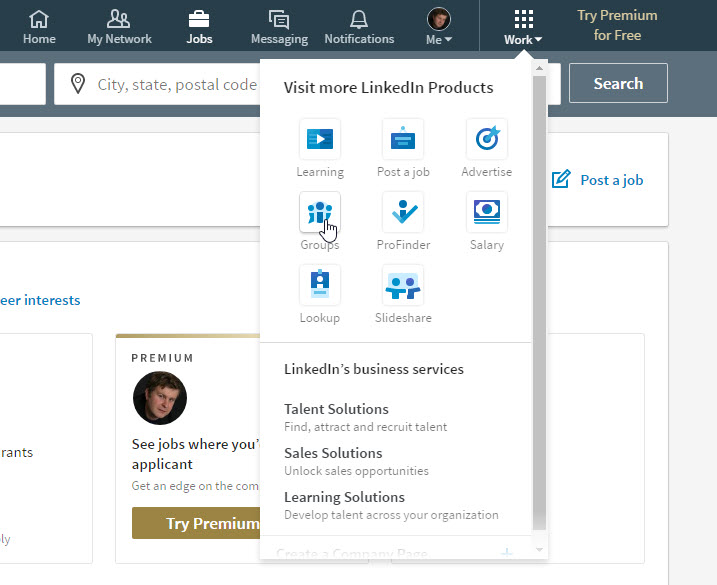
You’ll then see a list of highlights from any groups you’ve joined and the option see your groups or create a group.
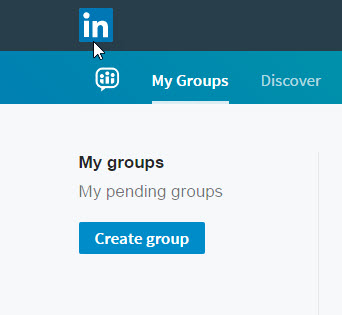
For the most professional appearance, you’ll need a logo, name, summary and description for your new LinkedIn Group. Aside from a logo, all those are mandatory categories so you’ll need to spend time creating enticing copy for your LinkedIn Group.
How to find good-quality LinkedIn groups
If you don’t want to create your own LinkedIn group or if you also want to join niche LinkedIn groups that may have quality connections and intel for you, start by searching for a specific keyword in the LinkedIn search bar.
After you’ve hit search, you’ll see a list of groups you’re already a part of and groups that have your specific keyword in the title or description.
You have plenty of options to narrow down your search. Click on similar under each group to find more groups in that niche.
You can also search by language or filter groups that are open (you don’t need to apply for membership) or groups that are by-approval only.
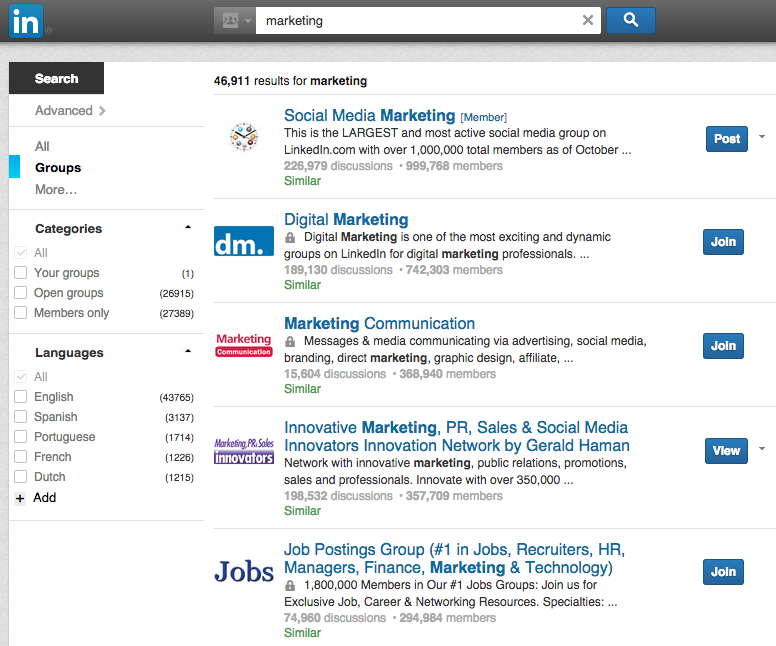
LinkedIn cold calling: Is it ever recommended?
If done right, you can try plain old cold calling on LinkedIn.
Here’s how you can narrow down your search and get more high quality leads.
Click on “Advanced” next to your search bar.
![]()
You can then search for keywords that fit into your marketing buyer personas. For example, if your products/services are specific to lawyers, you can search for attorneys, legal assistants, legal counsel and others.
Not sure which keywords to use? Use your current or previous customers as an easy starting point. Look them up on LinkedIn and make a note of the keywords and descriptions they use on LinkedIn.
Pay special attention to the words that decision makers use to describe themselves: Directors? CEOs? Owners? Partners?
Tip: If you have a premium or business account with LinkedIn, you have access to more search filters, the most relevant one being “Seniority Level”. However, you can work around that by entering “Director” or “CEO” as a keyword instead.
Read our blog: 17 Reasons Why Small Businesses Should Have a Telephone Answering Service
Get better LinkedIn search results with these shortcuts
If you’re searching for a specific title, use the “+” sign. For example, a search string of “marketing + sales + manager” will show you marketing sales managers.
But “marketing sales manager” alone will show you everyone on LinkedIn that has “marketing” or “sales” or “manager” in their title.
Want to pin down similar titles? Use “or” in your search string. “Marketing + sales + manager” OR “advertising + sales + manager” to find individuals on LinkedIn who have similar roles.
Get even more granular results by using “and”. “Plumbing AND CEO” shows you only CEOs in the plumbing industry. How’s that for a highly targeted search?
But what if you don’t want to view some individuals? Use “NOT” in your search string to remove leads that haven’t panned out or any one of your competitors.
Asking your connections for recommendations
Recommendations on LinkedIn act as your references or testimonials—and, as such, can help you find more clients. It’s important to have a few (or as many as you can) on your profile for even more professional credibility.
As you can imagine, it’s not easy asking your connections for a recommendation. If you’re peers or used to work as coworkers on the same level, you can agree to a recommendation request.
However, if your connection is a client or manager, hold off on reciprocity. Instead, send a heartfelt message that explains how much a recommendation would mean to you.
If you know the person well, and know they don’t have a lot of time, make your request sweeter by suggestion talking points about what they can include. Be specific and reference your skills.
Not all of your connections will agree to write you a recommendation. Don’t ask more than once, and refine your approach if you’re not getting any good response.
Template for emailing your LinkedIn prospects
There’s a true talent in selling—but that doesn’t mean that you can’t use the cheats below to improve your sales game, even if you’re not naturally (or professionally) a salesperson.
If you’re using LinkedIn to find better and more customers and leads, follow the easy template to come off as a sincere person, not a sales-hungry corporation.
Don’t say: Hi [name], we’re [Company name] and we provide [services]. I’d like to add you to my LinkedIn network, thanks.
Instead, try: Hi [name], I saw [relevant update] from you. We recently [helped a company similar to yours] achieve [great results]. I’d like to add you to my LinkedIn network so that we can easily connect should you decide [Company name] can help your business in the future.
And there you have it. Now you know how to use LinkedIn for business, and more specifically, to find quality leads. Do you have your own LinkedIn methods that have paid off? Or have you tried any of the tactics above?
Don’t be shy, we’d love it if you shared comments or questions.
Discover
The 12 Marketing Secrets of Fast-Growth Companies
Find out what they do to achieve outrageous business success
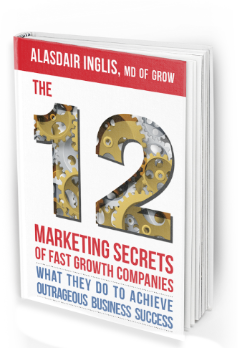
Get your free copy

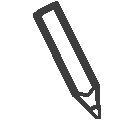 By
By 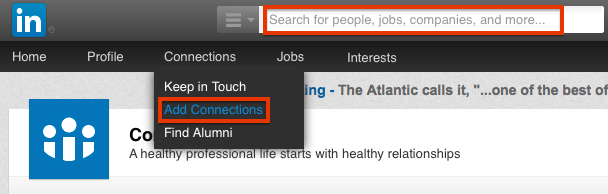
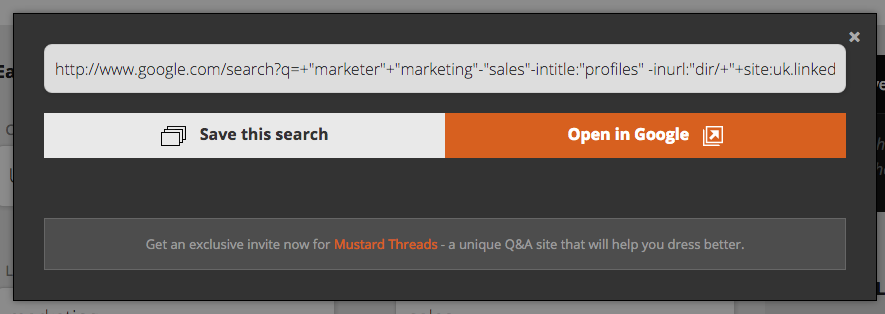
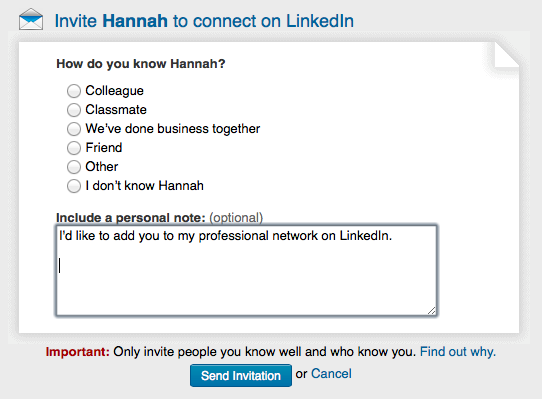


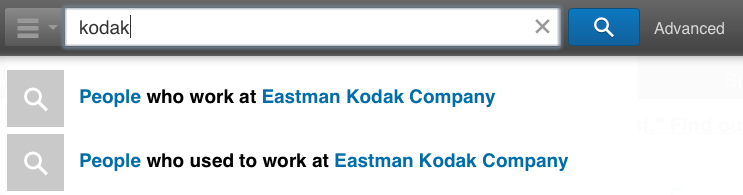
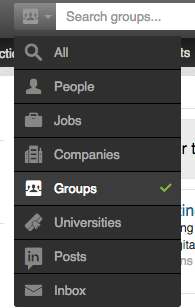

test 2